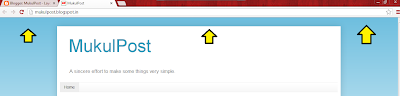What is Blogger Navbar?
The Blogger Navbar (Navigation Bar) appears by default at the extreme top of your Blog unless you are using "Dynamic Views Template".The Blogger Navbar is hidden in almost all the third party templates. |
| MukulPost With Blogger Navbar |
Features of the Blogger Navbar
1. Bookmark : It serves as a bookmark, which takes you back to the www.blogger.com.
2. Search Box : Navbar includes a Search Box, which allows your readers to search your blog.
3. Google Plus Share Button : It lets your readers to share the blog to their circles on Google+.
4. More : This drop-down lets your readers to share your blog by email or on other Social Networking Websites. And there is an option to notify Blogger (Google) team about a Terms and Conditions violation by clicking "Report Abuse."
5. Next Blog : Takes your viewers to a similar blog which is recently updated.
6. Email Address: If you are signed in to your Google/Blogger account, you will see your own address here. Viewers of your blog will see their own email addresses, or nothing if they are not signed in.
7. New Post and Design: If you are signed in, these links will take you to your Blogger Dashboard.
8. Sign In or Sign Out: This displays the appropriate option, depending on whether you or your visitors are signed in or not.
Disadvantages of the Blogger Navbar
1. It takes up precious website space at the top of your blog.
2. It prevents a Blogger powered blog from having a professional look.
3. You do not have control over "Next Blog" link on Blogger Navbar, since it takes your visitors to any random blog.
Step-wise Tutorial on How To Hide, Disable or Remove The Blogger Navbar
Step 1 - Sign in to www.blogger.com.Step 2 - Go to layout.
 |
| Step 2 |
Step 3 - Click on edit on the Navbar.
 |
| Step 3 |
Now a popup window will open.
Step 4 - At the bottom you will find an option "off" Click on it and then click on Save.
 |
| Step 4 |
Now you can see that the Blogger Navbar have been removed/ Turned-off.